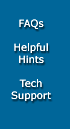Introduction
Here at jaguNET, you get the capability to serve and publish Web pages on one of our many WWW servers. This guide describes some of the basic information required to upload and use your jaguNET hosting account. This FAQ assumes a non-Web Publisher account, but rather a generic PPP account. If you have a Web Publisher account, most of the below information still applies, except that you would connect to your web server (for example, www.foobar.com, and not users.jaguNET.com, and that your URL/address wouldn't have that /~username thingie.
Starting off
First of all, you access our web servers, to upload your content, using FTP. There are many excellent FTP clients available, and they all work well. When you login to your web server, you will notice that you are automatically placed into your "home directory" on the server. You will also notice a subdirectory (or folder) called 'public_html'. This is where all your web content needs to be placed. Our web servers are configured to look in that directory for web pages.
If you name your default homepage "homepage.html", then the URL for your page can be simply:
http://users.jaguNET.com/~yourname/
For our web publisher accounts, the address is even nicer:
http://www.yourdomain.com/
Our server will look for the following filenames, in the following order:
homepage.php
index.php
homepage.phtm
index.phtm
homepage.html
index.html
homepage.htm
index.htm
so, your homepage can be any of the above, and still use the "simple" URL.
If you want to name your homepage something else, you must include that name in the URL:
http://users.jaguNET.com/~yourname/filename.ext
Note that in the first example, your URL (should) end with a '/'; in the second example, since the last "parameter" is the file, you should NOT end it with '/'.
Note: Recall that URLs are case sensitive! For example, HomePage.HTML is not the same as homepage.html. This can be a problem if you develop your pages on a system, such as Windows that does not distinguish between upper and lowercase
Setting up your pages
When you are done creating the files and graphics, you'll need to transfer them over to your web server. You then install them using FTP:
- Using an FTP client, FTP over to 'users.jaguNET.com' (if a virtual account, then you would FTP over to www.yourdomain.com instead); Use your real username and password.
- Make sure that the "remote" directory then you "end up in" is: /home/users1/yourname
- Now tell your FTP client to move into the 'public_html' directory. This is the directory that you'll place your web pages.
- Finally, tell your FTP client to copy the files from your machine to the remote directory. Text and HTML files should be transferred as ASCII/TEXT; graphics, such as GIF files, must be transferred as BINARY/IMAGE files. If you are using a Mac and 'Fetch', be sure to choose the 'RAW DATA' format when using "Put" to upload a binary-type file, such as a GIF.
PHP
jaguNET includes and fully supports the extremely powerful server-side language called PHP. PHP (and other such technologies) have pretty much made obsolete the old method of using external CGI scripts for generating dynamic content (we still support that method as well, however. See below). Our servers are configured to recognize and parse PHP scripts if their filenames end with .php, .phtm or .phtml. We use PHP5 exclusively. Our build of PHP also includes the required MySQL drivers.
MySQL
jaguNET includes and fully supports the extremely powerful Open Source database server called MySQL. MySQL is included with many of our Web Publisher packages and is also available as a separate service. Please contact us to setup your MySQL database and account.
Once setup, you have full access and control over your database via the extremely powerful phpMyAdmin web front-end. This tool is ideal for creating tables, importing and exporting data, and other SQL tasks. It can be found at:
https://www.jaguNET.com/phpmyadmin/
jagumail
jaguNET provides a very robust and complete Email control center, called jagumail. This web-based interface allows you, as the "postmaster" of your domain, to add/change/delete Email accounts, aliases, mailing lists and a wide range of other functions. You can access this control center via:
https://vmail.jaguNET.com/jagumail/
webmail
jaguNET provides a very powerful yet easy to use Webmail system. This web-based interface allows you read, reply and compose Email messages from any browser. For our jagumail users, they should use:
https://vmail.jaguNET.com/webmail/
Our other users should use the following version:
https://www.jaguNET.com/webmail/
Using and running Perl CGI scripts
We do allow people to access and run CGI scripts on our WWWserver. We do this in a "secure" manner, so it's not obvious how to run the scripts.
In most cases, you would install the CGI script in the "real" /cgi-bin directory of our WWWserver. Of course, regular users don't have access to this directory. The way around this problem is to place your CGI scripts in the cgi-bin subdirectory of your public_html directory. For example:
/home/users1/yourname/public_html/cgi-bin
These scripts should be transferred as TEXT/ASCII (for Perl scripts) so that their End-Of-Line character is a LineFeed character. Now some sites allow you to call the script using:
<A HREF="http://users.jaguNET.com/~yourname/cgi-bin/scriptname">
but this is not secure and we don't allow it. Instead, we allow you to call your script indirectly using a secure "wrapper" for it. Basically, you will run the script thru another script called "cgiwrap". It's format is:
ACTION="/cgi-bin/cgiwrap?user=yourname&script=scriptname"
You can also use the "short form" which is:
ACTION="/cgi-bin/cgiwrap/~yourname/scriptname"
-or even-
ACTION="/cgiwrap/~yourname/scriptname"
(this is the prefered way, in fact)
(This method requires that FORMS use the "POST" method, which is the best way to do it anyway.)
The 'cgiwrap' script will check out your script, change things so it runs as "yourself" and then execute your script.
The 'cgiwrap' script/program has a very nice, and useful, debugging feature. If your script isn't working and you can't tell why, call '/cgi-bin/cgiwrapd' instead of '/cgi-bin/cgiwrap'. This enables the debugging-mode of cgiwrap and prints out, on your browser, some detailed info about how your script is working. This can provide lots of good info! If your script is the "Non parsing" (i.e. "nph-*" kind) then you need to call '/cgi-bin/nph-cgiwrap' instead to make it work.
We run Perl version 5.6x. It's "run line" should be:
#!/usr2/bin/perl
#!/usr/bin/perl
#!/usr/local/bin/perl
We prefer that you use Perl scripts (or shell scripts) rather than compiled 'C' code... It's just plain easier :-). Plus there is a much wider selection of Perl-scripts than C-scripts.
Additional Software
If there are any other software packages or resources you need, we would be happy to install them for you. Your web hosting services are custom designed for your needs.
jaguNET Access Services, LLC
1901 Munsey Drive
Forest Hill, MD 21050-2747
Voice: (410) 420-0140
Fax: (410) 803-2258
© 1994-2012, jaguNET Access Services, LLC
|